How to connect a custom domain
With Framer, you can instantly publish your site to a Framer subdomain or a third-party custom domain.
Publish your project
To make your website accessible online, publish your project. Click the “Publish” button in the top-right corner to start hosting your website. After publishing, you can access the URL through the Publish sheet. Use the “Update” button to publish any changes made to your project.
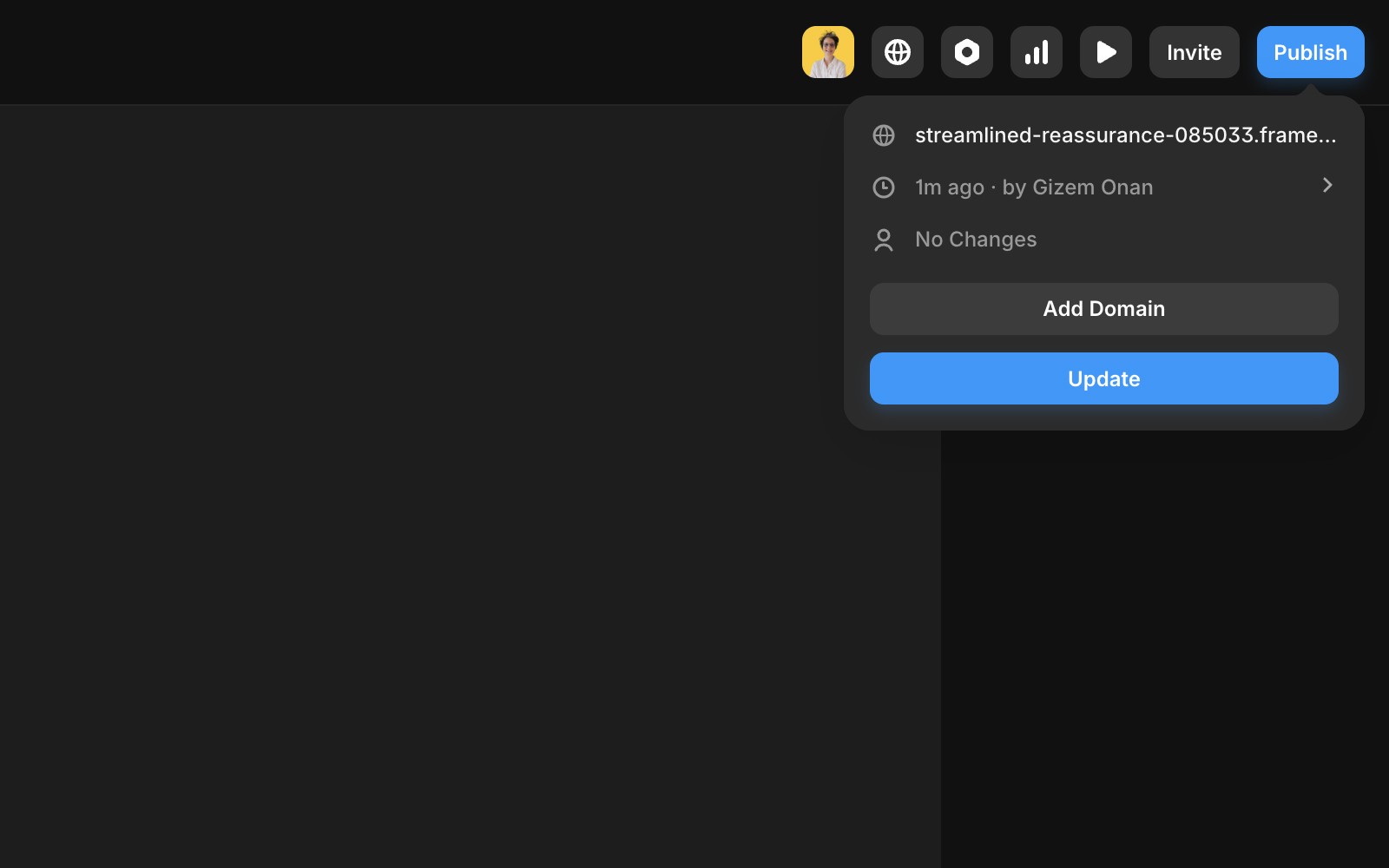
Add a free custom domain
By default, your website is hosted on a Framer subdomain, which cannot be customized. However, you can add a custom domain using one of the following options:
Add a free Framer subdomain.
Connect a third-party domain you own.
The first option is free, and Framer automatically configures the DNS settings for you. Your new domain will go live within seconds. Simply enter a substring, choose one of the domain options (framer.website, framer.photos, framer.media, or framer.wiki), and submit.
Add a third party domain
To publish your Framer website to a custom domain purchased from a web hosting service, follow these steps:
Purchase a domain from a provider such as Cloudflare or GoDaddy.
Go to the ”Domains” page in your Site Settings and select “Connect a domain you own”.
Enter your domain and update the DNS records provided by Framer in your domain provider’s DNS settings.
Most domain registrars have custom DNS management panels. You can usually find this under Domain Settings and go to DNS Records. Below are guides for common domain registrars:
Gandi: Adding A Records and a CNAME.
Cloudflare: Adding A Records and a CNAME.
Porkbun: Adding A Records and a CNAME.
Configure a domain
To set up a “naked” or “apex” domain (e.g., example.com), configure two A records and one CNAME in your DNS settings with the following values:
A records: Use static IPv4 addresses provided by Framer.
CNAME records: Use for redirecting to the “www” version of your domain.
The required records for your Framer website, that you can also find in the “Domains” tab in your tab of your project settings, are as follow.
Name | Type | Value |
|---|---|---|
@ | A | 31.43.160.6 |
@ | A | 31.43.161.6 |
www | CNAME | sites.framer.app |
Ensure there are no other A or AAAA records configured for the domain, as they may interfere with Framer’s settings.
Configure a subdomain
To set up a subdomain (e.g., subdomain.example.com), create a CNAME record in your DNS settings. Some DNS providers may require a trailing dot (e.g., sites.framer.app.). Enter either the full subdomain or just the subdomain part, depending on your provider.
Name | Type | Value |
|---|---|---|
subdomain.example.com | CNAME | sites.framer.app |
Confirm changes
DNS changes may take up to 48 hours to propagate worldwide, though the process is typically faster. Once the domain is connected, your website will be accessible via the new domain.
If you're still experiencing issues, please reach out to us through our contact page for further help.
Updated